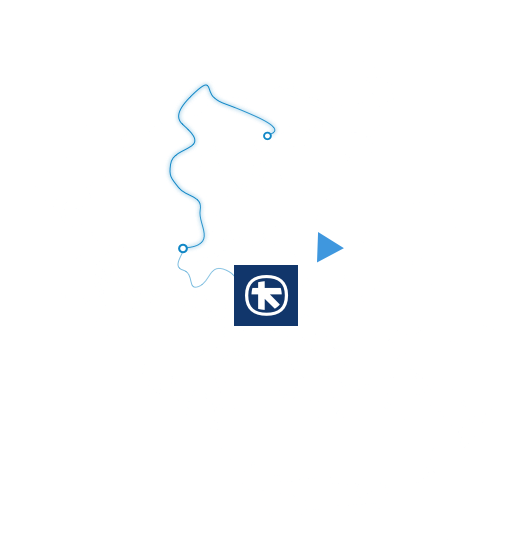My card has been lost/stolen. What should I do?
Cancel your card and apply for a new one. If you are not sure whether your card has actually been lost, you can temporarily block your card.
You can cancel your card:
From your computer through myAlpha Web
- Find your card on the home screen (Overview).
- Click on the 3 dots on the right of the card and choose “Lost/Stolen/Damages card”.
- Choose the reason why you want your card cancelled, and whether you would like us to issue a new card. The reissue is free of charge.
- Choose an address for the new card to be sent to.
- Find out how you will receive your PIN.
- Click on “Send”.
From your mobile phone through myAlpha Mobile
- On the home screen, scroll down to the Cards section and tap on the card you need blocked.
- Tap on “Settings”.
- Tap on Stolen/Lost card”.
- Choose the reason why you want your card cancelled, and whether you would like us to issue a new card. The reissue is free of charge.
- Choose an address for the new card to be sent to.
- Find out how you will receive your PIN.
- Tap on “Next”.
Your card is cancelled automatically.
If you do not have e-Banking credentials, call us on +302103260000.
For your own protection, review the transactions on your card. If there is a transaction you cannot identify, you can dispute the transaction online, by calling us on +302103260000, or at any Alpha Bank branch.
To stay on top of your card transactions, you can activate Alpha alerts.