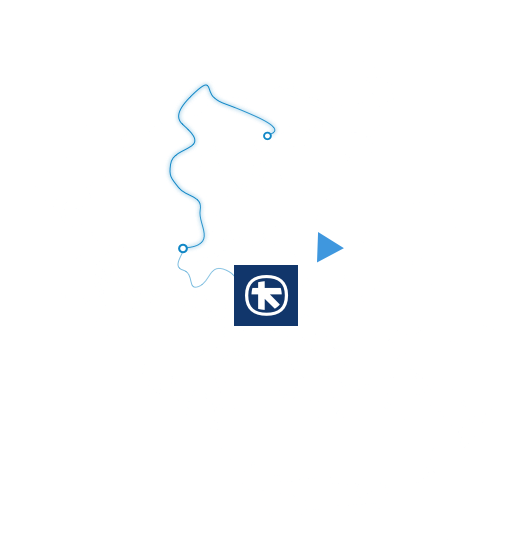How can I set up a standing order?
From your computer through myAlpha Web
- On the home screen, click on Transfers & Payments > Standing Orders.
- Select whether your standing order is for a transfer or a payment.
- Click on "Create new” on the right.
- In the appearing field, enter the IBAN if the standing order is for a transfer, or the organisation name if it is for a payment.
- Choose the account to be debited.
If setting up a standing order for a transfer, you must also enter the transfer amount, details for you and the beneficiary, payment frequency and date, as well as the date up to which the standing order is valid.
If setting up a standing order for a payment, you must also enter the e-payment number and debit limit.