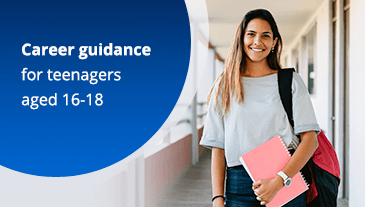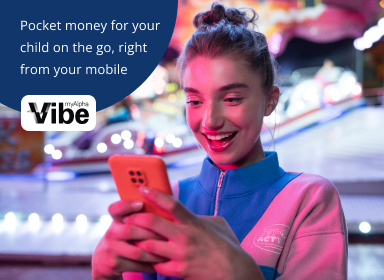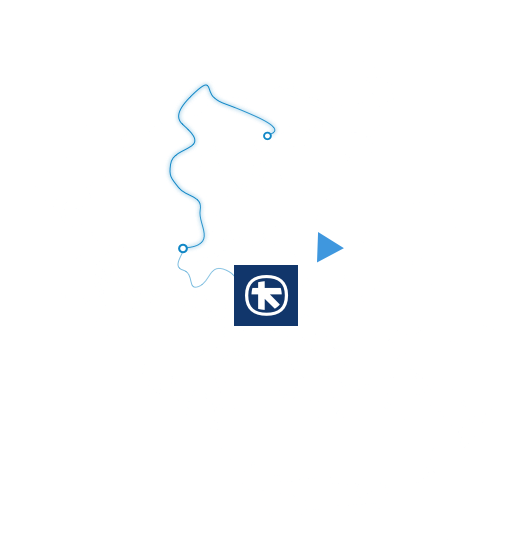Strong customer authentication is 1 of the methods we use to protect your transactions. Combined with your credentials (Username, Password), it provides increased transaction security..
You can complete a transaction that requires strong authentication using 2 methods:
- A Push Notification or a QR Code through the myAlpha Mobile app.
- A myAlpha Code sent to your mobile phone (Viber or SMS).
Both methods increase transaction security, as:
- To confirm a transaction using a Push Notification, you have to use your 4-digit myAlpha Mobile PIN or biometrics (fingerprint or Face ID).
- Each myAlpha Code is unique, it is created only once based on your chosen transaction and used for this transaction alone.
To further protect you from the threat of online fraud, we apply an additional warning mechanism which requires a 2nd confirmation with Push Notification, myAlpha code or email, so you can complete certain transactions. For example, when you increase your daily transfer limit or when we detect unusual activity on myAlpha Web or myAlpha Mobile.
See how we protect your transactions from online fraud.