Strong customer authentication
Protection with two-factor authentication

All you need to know about strong authentication
Protection for your transactions
Strong customer authentication (two-factor authentication) is one of the methods we use to protect the transactions you carry out through myAlpha Mobile and myAlpha Web. Combined with your e-Banking credentials, it provides increased transaction security.
And 2nd approval if necessary
In some cases, e.g. when we identify unusual activity on myAlpha Mobile or myAlpha Web, we may request a 2nd approval as well, with push notification or 6-digit code through Viber/text message or email. The 2nd approval method is always different from the 1st.
e-Banking login and management
- Logging into myAlpha Web
- Managing your profile
- Increasing the daily transfer limit
Online transfers
- To another holder’s Alpha Bank account
- To another bank in Greece or abroad
- By standing order to transfer a fixed amount to another holder’s Alpha Bank account at regular intervals
Online payments
- To cards and personal loans at Alpha Bank or another bank in Greece
- To organisations
Other banking services
- Applying online for a debit and prepaid card
- Transferring Bonus points to other account holders
For transactions through myAlpha Mobile
When you complete a transaction that requires strong authentication through myAlpha Mobile, you approve it with:
- Biometrics (Face ID or Touch ID), if you have activated them
- 4-digit PIN
For transactions through myAlpha Web
When you complete a transaction that requires strong authentication through myAlpha Web, you approve it in 3 ways:
With push notification
If you have activated push notifications on myAlpha Mobile, you receive an alert on your mobile. When you tap on it, you can see all the transaction details. If you want to approve of it:
- Tap on “Accept”.
- Confirm with your biometrics or your 4-digit PIN.
With QR code
If you choose “Show QR Code” as a confirmation method, open myAlpha Mobile on your mobile and, without logging in, tap on “QR Code Scan”:
- Scan the QR code on the myAlpha Web screen with your mobile camera, which switches on automatically.
- Enter the 6-digit code that appears on your mobile screen on the respective field on myAlpha Web.
With Viber/text message
If you haven’t downloaded myAlpha Mobile on your mobile, you receive a 6-digit code (myAlpha Code) through Viber/text message. Enter the code on the respective field on myAlpha Web to approve the transaction.
How to activate push notifications
The 1st time you log in
- Download and install myAlpha Mobile on your mobile.
- Log in using your e-Banking credentials and follow the steps.
- On the “Activate Push Notifications” screen, tap on “Continue” and “Yes” to activate the push notifications.
You can choose how to receive them (e.g. sounds) from your mobile settings.


If they have been deactivated
- Log into myAlpha Mobile with your e-Banking credentials.
- On the main menu, choose: Profile > Push Notifications.
- Slide the bar to the right to receive push notifications.
Important: You receive push notifications only if you have access to the internet (with data or Wi-Fi).
No e-Banking?
Get credentials
From your computer or mobile
If you hold an active Alpha Bank debit or credit card, you can get credentials on the spot, without visiting a branch.
Start banking with us
Online, without visiting a branch
Open your first account with Alpha Bank and get e-Banking credentials online.
Staying secure


How we protect you
How to protect yourself
What you must look out for
Need help?
Any questions?
Find the answers you need for your profile and security settings.
I do not have Viber installed on my mobile phone. How can I receive myAlpha Codes?
Through SMS.
However, you can always activate Push Notifications to get your transactions confirmed easier and faster.
I did not receive a Push Notification. How can I complete my transaction?
On the transaction confirmation screen, choose to have the myAlpha Code sent to you through SMS or Viber as soon as the waiting time for Push Notifications has expired.
If you still don’t receive Push Notifications:
- Confirm that Push Notifications are activated on myAlpha Mobile (Menu > Profile > Security settings > Push Notifications).
- Check your device Settings to confirm that Push Notifications are permitted.
- Check that you have an active data connection on your device.
The mobile phone on which I have activated Push Notifications to confirm transactions has been lost/stolen. Is my account exposed to theft?
No, as long as your account credentials (Username και Password) have not been compromised, too.
However, you still have to remove your connected device on myAlpha Web: Settings > Security settings > Manage your connected devices. Alternatively, you can temporarily suspend your e-Banking account by calling us on +302103260000.
When you get a new device, you will have to download and install the myAlpha Mobile app and activate Push Notifications again.




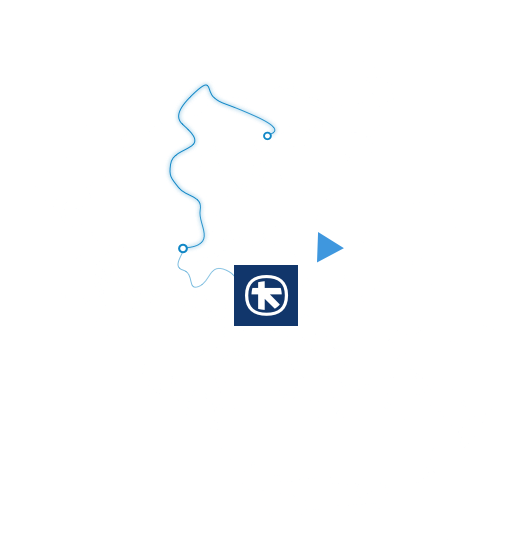



 BACK
BACK


