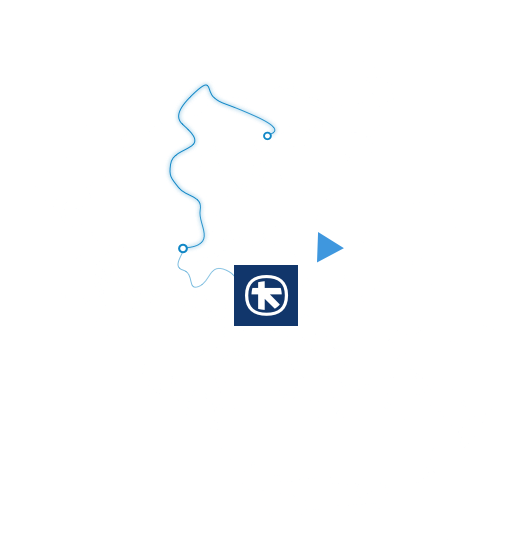First, select the transaction for which you want to submit a claim. Upon selecting the transaction, the submit claim request form is shown. In this form:
- Select the type of document that you wish to submit (receipt or invoice). Transactions over 100€ require an invoice so the “receipt” option is not available
- Select the photos of the document that you wish to submit for the claim request (you may take a photo of the equivalent document instantly or select one from your device’s photo library)
- If asked, select the expense’s category.
- If you have selected “Receipt” as the type of document, you confirm the data you entered and submit the claim
- If you have selected “Invoice” as the type of document, then you will be asked to enter some additional info such as (a) Invoice number, (b) Supplier’s V.A.T. and (c) Invoice series (if the transaction’s invoice does not state the series you may skip this step by selecting the “I don’t know the invoice series” button)
- Finally, you confirm the data you entered and submit the claim