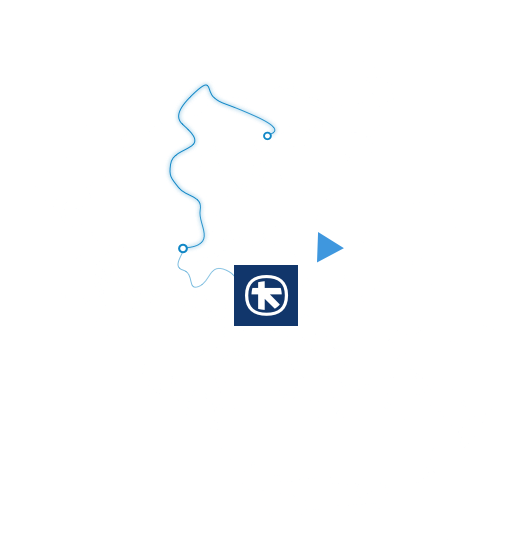After successfully completing multiple transfers on myAlpha Web for Business, proceed to save it in the "My Jobs" menu in order to edit and execute them again in the future.
In this menu, you can find the multiple transfers that you have saved and manage them (Rename/Delete) or even execute them again.
For multiple transfers to more than 100 Alpha Bank accounts, you can use the file preparation tool, via myAlpha Web, in the following 2 alternative ways:
- Through the "Jobs" menu and the option "New job" of multiple transfers, select as “Input method” the "From file" option and then proceed to "Create a new one". In the next step, enter the details of the file task you want to create, and then add as many entries as you wish (to the multifunction work templates). Once you have completed the task, select "Create file" in order to download the file to your computer.
- Through the "Jobs" menu and the "My Jobs" option, you can create a file in XML format through the saved jobs of the multiple transfers that you have carried out and saved in the "Transfers" section. From the burger menu of the saved job select "Create XML File" and the saved job in order to download the XML file to your computer.