From your computer or mobile
You can easily close your account from your computer, through myAlpha Web, or your mobile, through myAlpha Mobile. You just need to have e-Banking credentials.
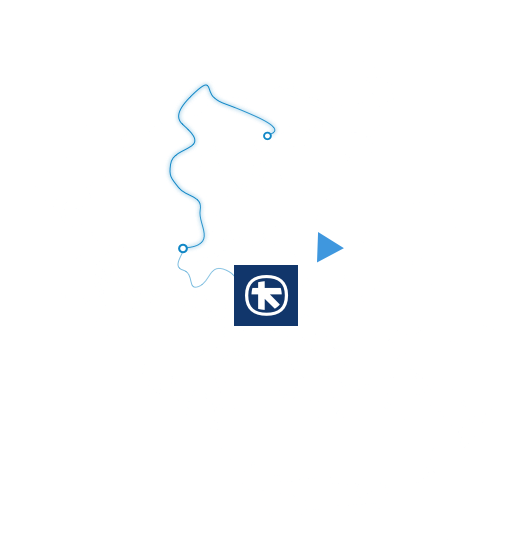

You can easily close your account from your computer, through myAlpha Web, or your mobile, through myAlpha Mobile. You just need to have e-Banking credentials.
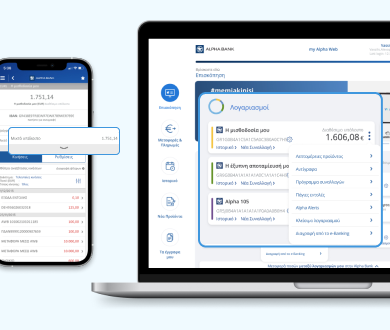
Locate the account you want to close in the “Overview” screen and:
Choose Close account > Continue.
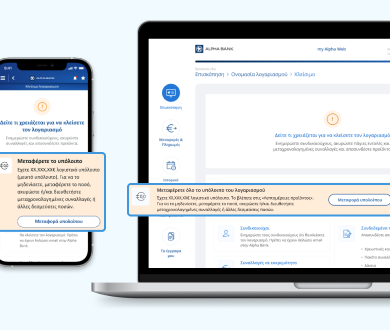
If there is a current balance in the account, choose “Balance transfer” to transfer it to another account, held by you or anyone else.
If the account has a negative balance, transfer the corresponding amount from another one of your accounts.
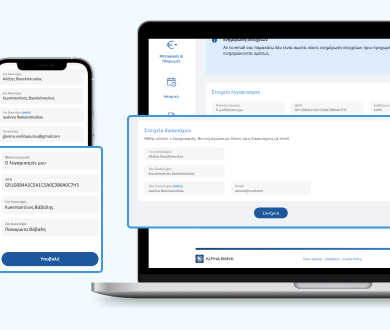
Check the account details. If they are correct, choose “Continue”.
Check the joint account holders’ details. If they are correct, choose “Continue”.
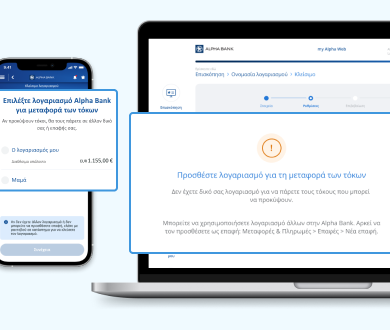
Choose an Alpha Bank account where any interest from the account you are closing will be debited. Choose “Continue”.
If you have not added another account in your contacts, you can only do so through myAlpha Web.
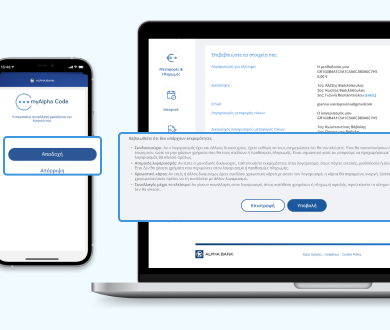
Check the details on your screen. If they are correct, choose “Submit”.
Approve the transaction:
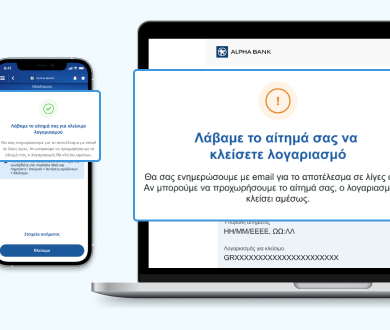
The Alpha Payroll account has been opened and the IBAN appears.
You can now:
Your new account will appear on your e-Banking automatically and you can start using it.