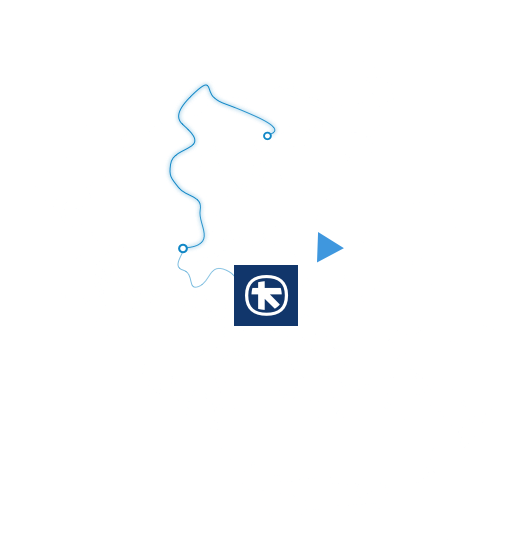How to make multiple deposits
Log into myAlpha Web
Log into myAlpha Web for business with your e-Banking credentials (Username and Password).Go to: Jobs > New job > Multiple deposits.


Filling in the fields and downloading the file
Fill in the fields:
- Job number, to give a name to the job.
- Deposit account, to choose the account.
- Deposit date, to choose when to make the deposit at the branch.
- Branch chosen, to choose the branch you’ll be visiting.
Then, click on the link to download the file you need to fill in.
Filling in and attaching the file
Fill in the amounts, reasons and origin details for the deposits in the file you downloaded.
Once you’ve filled in the file:
- Attach it in the “Attach file” field.
- Choose “Create job” so we can carry out the automated check.
Once the process is approved, you get a “Successful entry” notification.


Visiting the branch to make the deposit
Visit the branch you chose and deposit the entire amount.
For a same-day deposit, you must:
- Enter the details by 12:00.
- Receive approval by 13:00.
Why do I have to make separate deposits and fill in the origin details?
You are obligated to do so for tax purposes if your business receives more than €500 in cash from clients.
What details do I fill in the “Deposit origin details” field?
If the client is an individual, you fill in:
- First name
- Last name
- Father’s name
- ID or passport number, or tax number
If the client is a business, you fill in:
- Business name
- Tax number
What happens if I don’t make it to the branch for the deposit on the day I chose?
The job will be cancelled.
In this case, you’ll need to repeat the process.
Are there any restrictions for filling in the file?
You need to know that:
- Each deposit amount cannot exceed €15,000.
- The file must contain up to 100 entries.
- The “Reason for deposit” field can take up to 20 characters.
- The “Deposit origin details” field can take up to 140 characters.
- All fields are mandatory.