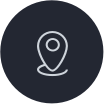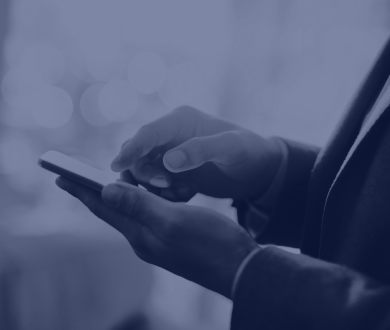Online orders for mutual funds and/or SICAV on the go
Carry out investment transactions for your Alpha Bank Gold portfolio faster than ever, through ypur eBanking.
Now you can carry out investment transactions in mutual funds managed by Alpha Asset Management MFMC or associated management companies (SICAV) using your computer or mobile, 24/7. All you need are your e-Banking credentials. Log into myAlpha Web or myAlpha Mobile and give an order to:
- Invest in mutual funds and/or SICAV.
- Redeem mutual funds and/or SICAV.
If you don’t have e-Banking credentials, you can sign up to e-Banking from your mobile, without having to visit a branch. You just need to hold an Alpha Bank debit or credit card.
Download the myAlpha Mobile app:
![]()
All the steps for online investment or redemption orders
To be able to carry out transactions in mutual funds and/or SICAV, your portfolio must already show up on your e-Banking.
If you cannot see it, you can easily add it from your computer through myAlpha Web.
FAQs
When will my order be executed and at what price?
Your order will be executed on the next working day, considered as the date of submission, based on the share price on that date of submission and according to the product cut-offs.
Working days and times, within the meaning of the law and fair trading, are considered the days and times when Alpha Bank and the UCITS management company are open for business.
My Alpha Private Bank portfolio does not show up on my e-Banking. Can I add it?
Yes. Log into myAlpha Web and follow these steps:
- Scroll down on the home screen (Overview). Under “Credit and Prepaid Cards” and “Loyalty Programme”, choose “Add another product”.
- Choose “Alpha Bank”.
- Choose “Investment” for the product type from the drop-down list.
- Choose “Alpha Private Bank Portfolio” for the investment type from the drop-down list.
- Fill in the number of your Alpha Private Bank portfolio.
- Choose “Add”.
Your portfolio will show up as soon as we process your request.
What if I choose a product that is not compatible with my profile?
If the product you have chosen in not compatible with your profile, as determined through the compatibility questionnaire, an Incompatibility Acceptance Letter shows up on your screen.
You can either accept it and complete the transaction or reject it and return to the home screen.
How can I view my order history?
On the e-Banking home page, find and choose your Private Bank portfolio.
- On myAlpha Mobile, tap on Details > History.
- On myAlpha Web, click on the History tab.
The latest daily transaction reports can be found there. You can save them on your device or use filters to search through your transactions.